How to Fix Samsung Galaxy S8 when dropping calls

Does your Samsung Galaxy S8 device disconnect calls frequently or randomly? If you have got the same issue, don’t worry. We will tell you how to fix Samsung Galaxy S8 when dropping calls. There might be many reasons for this problem. It can be issue with your network. Have you dropped your phone recently on the floor or water? If there is physical damage or liquid damage in your device, it can affect for the capability of receiving radio signals. Let’s take a look at some possibilities for this annoying problem and how to get rid of it.
1. Check about network problems
If there is any network problem or if you’re losing signals from time to time, it can be the reason for disconnecting calls. Because it’s a common reason for this kind of problem. You can check it by looking at the signal bars on your device when getting calls. Put your headphone and check this out for some time. If it fluctuates, then the problem is related to your network. You need to contact your network provider to fix Samsung Galaxy S8 when dropping calls.
2. Reboot your Galaxy S8 to the safe mode and make a call
If your phone signals are stable, which means the problem with your device. If there is any third-party app, witch causes dropping calls, we can stop them from running by enabling safe mode. Because safe mode stops all third-party apps from running. After that try to make a call. If it drops as before, it’s sure that a third-party app is not affecting this problem. If you notice, there is no problem after booting into the safe mode, then you need to find out the culprit app or apps and uninstall them.
- Turn off your phone
- Click and hold the power button. You phone’s model name will display
- Release the power button when you see the Samsung logo
- Click and hold the volume down button, just after releasing the power key
- Continue holding the volume down button until the boot into safe mode procedure is completed
- Now you will be able to see Safe mode at the bottom of your screen
- Then release the volume down key after seeing the safe mode
- Uninstall the apps that cause for this issue
3. Wipe the cache partition
Devices use system caches to speed up devices. If the caches get corrupted, they affect device performance. If you still cannot fix this issue, it’s time to clear the cache partition. It will delete all the system caches. Before doing this you need to Galaxy S8 boot into the recovery mode. Then you can clear the cache partition and fix Samsung Galaxy S8 when dropping calls. Follow the below steps for it.
- Turn off your phone
- Click and hold the volume up button + Bixby button and the power button
- Release all the buttons after you see the green android logo. Installing system updates will display on the screen for about 30-60 seconds. Next android system recovery menu will display on the screen
- Tap wipe cache partition using the volume down button
- Press the power button and select wipe cache partition
- Next, highlight the yes option using the volume down key and select it using the power button
- After the wipe cache procedure is completed reboot system now will display on the screen
- Click the power button and restart the phone
4. Reset Galaxy S8
Not its time to reset your device. We hope it will fix Samsung Galaxy S8 when dropping calls. Before that, you need to back up all your data on your device. Because they will be removed during the resetting procedure. Then you can reset your device. You can do it either by rebooting into recovery mode or device settings.
Factory Reset
- Turn off your phone
- Click and hold the volume up button + Bixby button. Then click and hold the power button
- Release all the buttons after you see the green android logo. Installing system updates will display on the screen for about 30-60 seconds. Next android system recovery menu will display on the screen
- Tap wipe data /factory reset using the volume down button
- Press the power button and select wipe data /factory reset
- Highlight yes- delete all user data option using the volume down key and select it using the power button
- After the reset procedure is completed reboot system now will display on the screen
- Click the power button and restart the phone
Reset from Settings menu
- Firstly open the apps tray
- Tap settings and then tap cloud and accounts
- Tap back up and restore
- If you want choose back up my data to move the slider to ON or OFF
- If you want choose Restore to move the slider to ON or OFF
- Tap the back button to go back to the Settings menu tap general management > reset > factory data reset
- Tap reset
- If you have locked your phone, you have to credentials
- Tap continue
- Tap delete all
After this procedure, try to make a call and check whether the problem is fixed. If it is still the same, there is nothing you can do to fix it. Now it’s time to go to the professional. Go to the Samsung service center and let them check your device. If it can fix, they will fix Samsung Galaxy S8 when dropping calls. If it is beyond the level that can be fixed, you have to get a new phone.
Frequently Asked Questions
What is a call drop issue?
Call dropping is a phone call being disconnected before a conversation is over. There are many reasons for this issue. It might be your phone’s problem. The common reason for it is the landscape or surrounding infrastructure. Call dropping is an issue that can be happened on any device.
https://androidforums.com/threads/how-to-reset-default-phone-call-actions.740360/
Why does my phone keep dropping calls and saying the call failed?
If you receive a message which says the call failed, it means there are network issues that affect receiving a phone call. You can run a call diagnostics test to find it out and restart your app or reset network settings. This message says that your call was dropped because of a network problem between you and the person you are calling.
How do I reset my call settings to default?
It’s easy to reset all settings to their default. In your android device, open the Settings apps. Then select Apps and Notifications. Next, go to the Advanced. Then select Default Apps. In this section, you can find the phone app. Select it to change the settings.
https://support.google.com/phoneapp/answer/2895524?hl=en
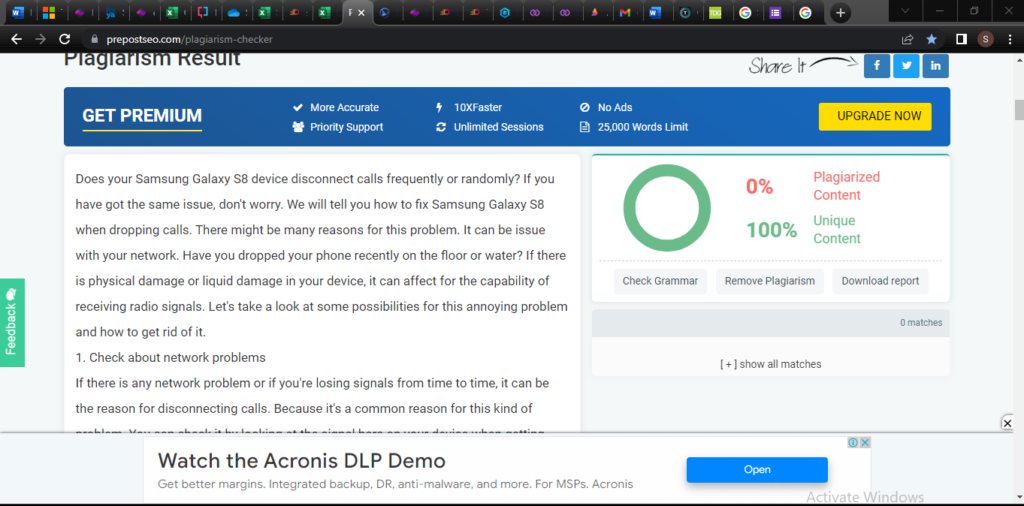
https://thedroidguy.com/samsung-galaxy-s8-phone-calls-keep-dropping-troubleshooting-guide-1075137
Leave a Reply
You must be logged in to post a comment.