How to Fix Samsung Galaxy S8 Plus with black screen

The black screen of death (BSoD) is not a common problem. But every android device can happen this problem. When this happens, your device will become unresponsive and will have a black screen. There will be a light blinking at the top of the screen also. Sometimes it can happen without the light blinking. There is a higher chance of to reason being firmware. Let’s take a look at what can be other reasons and how to fix Samsung Galaxy S8 Plus with a black screen.
1. Forced Reboot procedure
There is a chance of system crashes being the reason for this problem. If it is the case, it is a minor problem, which can be fixed by anyone. When system crashes happen in a battery removable device, the battery pull procedure is done to fix it. When it comes to Galaxy S8, we can do a forced reboot procedure. Both methods do the same thing. Press and hold the Volume Down button and power button at the same time for about 7 to 10 seconds. Then your phone will be rebooted. If this method didn’t work try to next method to fix Samsung Galaxy S8 Plus with a black screen.
2. Try running Galaxy S8+ in safe mode
If any third-party app causes this problem, you can find it by booting into safe mode. Safe mode will stop third-party apps from running. Then the culprit app or apps also be disabled. If it is the case, all you have to do is uninstall them. Then you can fix Samsung Galaxy S8 Plus with a black screen.
Start Samsung Galaxy S8+ in safe mode
- Turn off Galaxy S8
- Press and hold the power key. Samsung Galaxy S8+ screen will appear
- Release the power button after the Samsung appears
- Press and hold the volume down button after releasing the power button
- Hold the volume down button until the procedure is completed
- Safe mode will be at the bottom of the device screen
- now release the volume down button
After booting into safe mode, try to make a call. If the problem is fixed, which means there is a problem with any of your third-party apps or apps. The next step is to update them. Because if there is any bug with them, which causes errors, can be fixed with updates.
Update apps in Samsung Galaxy S8+
- open the apps tray
- Select play store app
- Select menu and my apps
- You can change the settings of your apps to be automatically updated. go to menu > settings and Auto-update apps
- Select the check box to update all the apps or update individual apps that you like. If you like to update all, then select update [xx]. now all the apps that have updates, will update. If not select an app and then select update
If the problem is the same, which means updating apps cannot fit it. If there is any app that you already suspected, you can try to clear the cache and data it. It might be able to fix Samsung Galaxy S8 Plus with a black screen.
Clear app cache and data
- open the apps tray
- Choose the Settings and then select Apps
- Choose one app that you like to clear cache and data from. If not choose the three-dot icon and then choose the show system apps. now you can choose the app
- Choose storage
- Choose clear cache
- Choose clear data and then choose OK
If none of them works, it’s time to uninstall apps. Start it with the recently installed apps. Every time after uninstalling an app, go back to normal mode and try to make a call and check whether the issue is solved.
Uninstall apps
- open the apps tray
- Choose Settings and then choose Apps
- Choose the app that you like to uninstall. If not choose the three-dot icon and then choose the show system apps. You can choose the app from here
- Choose uninstall
- Choose uninstall again and confirm
If the problem isn’t fixed, after booting into the safe mode, the next thing you can do is reboot it to the recovery mode.
3. Booting Samsung Galaxy S8+ to Recovery Mode
If the problem is not complex, booting Samsung Galaxy S8+ to the Recovery Mode method will fix it. There are two things you can do, after booting into the recovery mode. Both of them will help to fix Samsung Galaxy S8 Plus with a black screen.
- Wipe the cache partition
- Master reset
Wipe the cache partition
- Turn off Galaxy S8
- Press and hold the volume up + Bixby buttons. Then press the power button
- After the android logo shows, release all the buttons. Installing system updates will show on the screen for 30-60 seconds. Then android system recovery menu will show
- Choose wipe cache partition using the volume down button
- Choose it using the power button
- Highlight yes using the volume down button and choose it using the power button
- After the procedure is completed reboot system now will show
- Next press the power button
Master reset
- Turn off Galaxy S8
- Press and hold the volume up + Bixby buttons
- Then press the power button
- After the android logo shows, release all the buttons. Installing system updates will show on the screen for 30-60 seconds. Then android system recovery menu will show
- Choose wipe data /factory reset using volume down button
- Choose it using power button
- Highlight yes- delete all user data using volume down button and choose it using the power button
- After the procedure is completed reboot system now will show
- Press the power button and restart the Galaxy S8
That’s all you can do to fix Samsung Galaxy S8 Plus with a black screen. If you wouldn’t able to fix this issue, you have to go for a technician. Go to the nearest Samsung service center. Let them check your phone. If it can be fixed, they will do it. But if it cannot, you will have to get a new phone.
Frequently Asked Questions
What does it mean when your phone screen goes black but still works Android?
The reason behind this issue might be loose of the screen’s LCD connectors. And also there might be a critical system error. If you have installed incompatible apps, they can also causes this issue. If the phone have been overcharging for a long period, then there is a chance for this problem to be happened.
Is the black screen of death normal?
The black screen or the black screen of death, is a critical system error. It can be happened on your phone displays when a major issue forces its operating system to shut down. It can be happen any time. For example when you’re logging in, in the middle of working or updating software, this problem can occur.
What causes a sudden black screen on phone?
There are many reasons behind the Android phone’s black screen issue. It might be the incompatible apps that you have installed on your phone. If this is the case, you can get rid of this black screen problem by removing incompatible applications and programs from your phone.
https://www.lifewire.com/fix-black-screen-on-android-phones-5079067
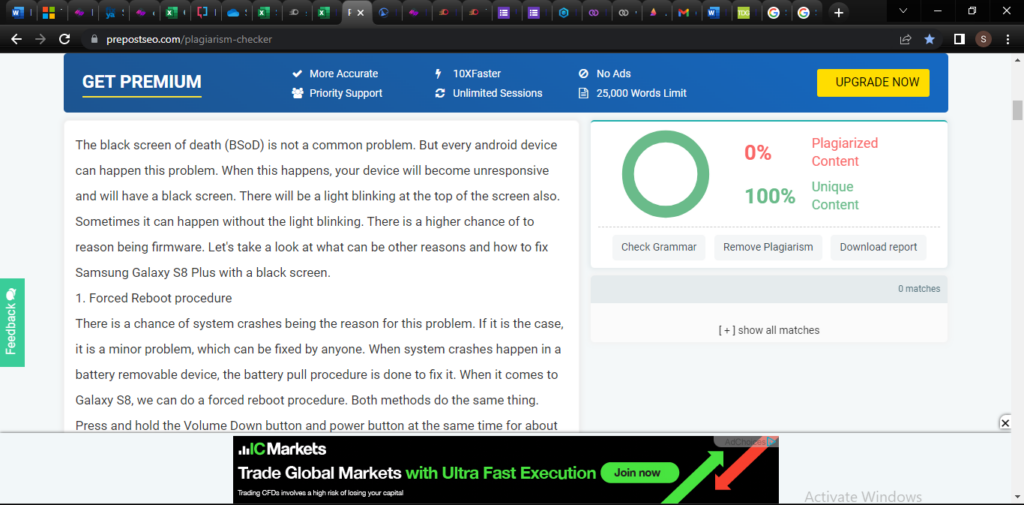
Leave a Reply
You must be logged in to post a comment.