What is USB Debugging and How to Enable it on Android Phones?
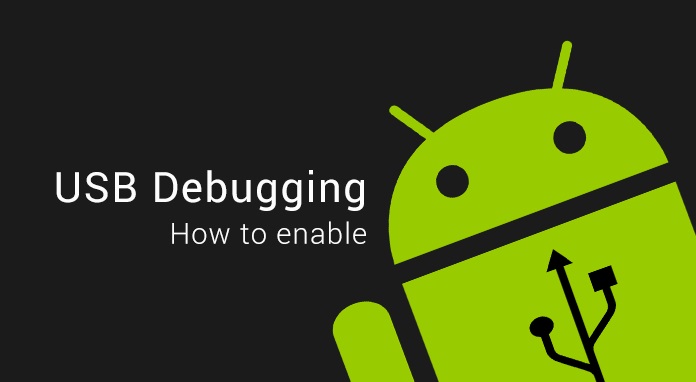
If you’re new to the Android operating system and have been experimenting with your phone, you’ve probably come across the term USB debugging. This article is about USB debugging and how to activate it on Android phones. To begin, it’s just a switch that lets an Android device interact with a computer running the Android SDK in order to do sophisticated operations. But there’s more to it than merely turning on a switch.
The Importance of USB Debugging
All you have to do is activate USB debugging on your phone and attach it to your laptop or computer through USB. ADB is the major reason for utilizing USB debugging ( Android debugging bridge). commands ADB are a series of commands that may be used to alter a few permissions on our Android OS, install a new ROM, or even unbrick your phone in some situations. ADB commands are used for the majority of USB debugging. You can’t use ADB commands until USB debugging mode is enabled, since USB debugging provides the platform and environment for your PC to identify the device in ADB mode.
USB Debugging Security
On your phone, Google offers a built-in safety net that allows you to authorize USB Debugging access per PC. When you connect your Android smartphone to a new PC, it will ask if you want to enable USB debugging. The connection is never established if you restrict access. It’s a wonderful safeguard, but users who don’t understand what it is could just authorize the connection, which might compromise the phone’s security if done mistakenly. So, when not in use, keep USB debugging switched off and only connect to a trustworthy PC/laptop.
How Do I Turn On USB Debugging?
Well, if you want to activate USB debugging on your Android phone, you must first enable developer options from the settings menu. Here’s how to do it.

- To find out more about your phone, go to Settings>> About Phone >> Click Build Number 7 times >> Enter your phone’s pin. Developer options are now enabled.
- You should notice a new developer option in settings or inside the system after you’ve enabled developer options ( OnePlus Phones).
- Go to Settings >> Developer options>> USB debugging>> Allow it to enable USB debugging.
Download links and a few basic ADB commands
You must have the Android SDK Platform Tools installed to use any of the ADB or Fastboot commands. After that, go to the platform-tools folder and type CMD in the address box, then click Enter (see below image). The Command prompt will be launched as a result of this.

You might alternatively go to the platform-tools folder and right-click in an empty area while holding the shift key. Then choose Open PowerShell Window from the drop-down menu. This will open the PowerShell window, from which the programs may be run.
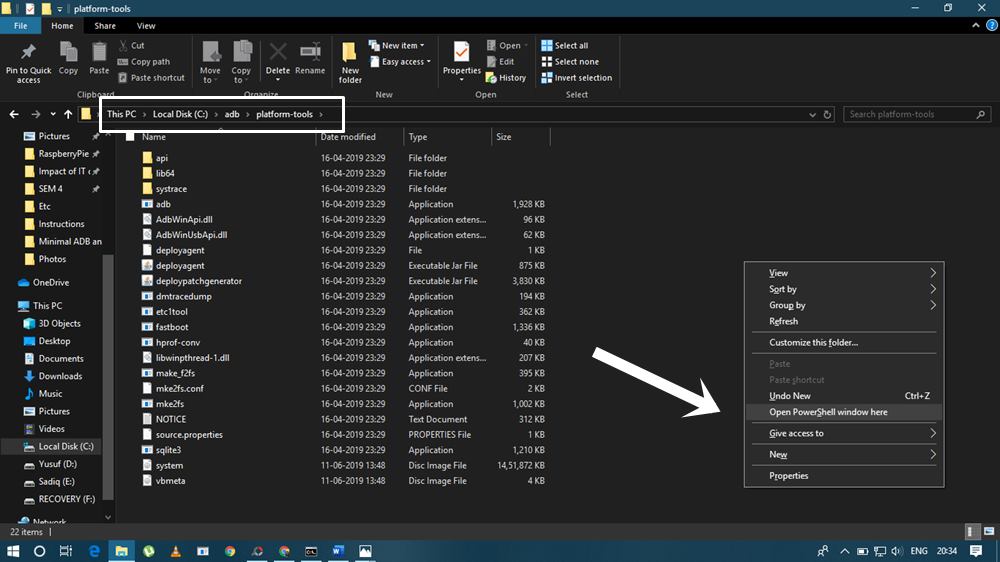
Some of the fundamental commands, as shown below, are now available to you. Refer to our full tutorial on the List of Useful ADB and Fastboot Commands for the whole list.
- Write- adb devices to see if your device is correctly connected.
- Write – fastboot devices to see if your device is connected in fastboot mode.
Leave a Reply
You must be logged in to post a comment.