How to Fix Samsung Galaxy S8 When Freezing

Does your Samsung Galaxy S8 keep freezing for a few minutes? Don’t you know how to fix this issue? If yes, you are in the right place. In this tutorial, we are going to discuss how to fix Samsung Galaxy S8 when freezing. It’s not a big deal. If it’s not a serious problem, you can fix this with a few methods. There might be several reasons for your Galaxy S8 keep freezing. It can be firmware or any third-party app. Hardware problems can cause this issue also. If it is the case, the problem is quite serious. Let’s take a look at some possibilities and how to fix this issue.
1. Booting into the Safe mode
We mentioned that third-party apps can cause this issue. If it is the case, you will be able to fix Samsung Galaxy S8 when freezing. When booting into safe mode, all the third-party apps on your device will be temporarily disabled. If you cannot see the problem after booting into the safe mode, which means the problem is with any third-party app. Then you can find it and uninstall it. Then the problem will be solved.
Boot into the safe mode on Samsung Galaxy S8
- Turn off your device
- Press and hold the power button. You device’s model name screen will appear
- Release the power button after the Samsung logo appears
- Press and hold the volume down button, just after releasing the power button
- Hold the volume down button until the restarting is completed
- Safe mode will display at the bottom of your device screen
- You can release the volume down button after seeing the safe mode
- Uninstall the culprit apps
You can uninstall the recently installed apps first. Every time you uninstall an app, go back to normal mode and check if the issue is solved. Uninstall apps one by one.
2. Uninstall or reset the apps that are causing the issue
If the above method succeeded, which means it’s sure that there is a problem with any third-party app or apps. You can only follow this method if the first method was a success. If there is any app that you suspect, start this procedure with it. If not, then start with the recently installed apps. Firstly clear its caches. Then you need to check out whether that app has to be updated or not. If both wouldn’t work, then uninstall it.
Clear app cache and data on Samsung Galaxy S8
- From the home screen, sweep up to open the apps tray
- Select the Settings and then select Apps
- There will be a list of apps. Select the one you want to clear the cache from. There is another way also. Select the three-dot icon and then go to the show system apps. You can select the app from here
- Select storage
- Select clear cache
- Select clear data and then select OK
Update apps on Samsung Galaxy S8
- From the home screen, sweep up to open the apps tray
- Select play store
- Select menu button > my apps. You can make settings your apps to be automatically updated. For it, go to menu > settings > Auto update apps. Select the check box in here
- You can either update all the apps or update the individual apps that you want. If you want to update all, select update [xx]. Then all the apps that have updates, will be updated. If not select an individual app and then select update.
Uninstall apps from Samsung Galaxy S8
- From the home screen, sweep up to open the apps tray
- Select Settings and then select Apps
- There will be a list of apps. Select the one you want to uninstall. There is another way also. Select the three-dot icon and then go to the show system apps. You can select the app from here
- Select uninstall
- Select uninstall again and confirm
3. Reboot your Galaxy S8 to recovery mode and wipe cache partition
If the above method wouldn’t work, you can try this method to fix Samsung Galaxy S8 when freezing. If the cause of this problem is firmware, this method will help to fix it. Follow the below steps to delete all the system caches.
- Turn off your device
- Press and hold the volume up button + Bixby button. Then press and hold the power button
- After android logo appears, release all the buttons. Installing system updates will display for about 30-60 seconds. Then android system recovery menu will appear
- Select wipe cache partition using volume down button
- Select it using power button
- Highlight yes using the volume down button and select it using the power button
- After the procedure is completed reboot system now will display
- Press the power button and restart the phone
4. Back up your data and restart the device
If the problem is still the same after deleting system caches, then you may have to reset your device. It will fix Samsung Galaxy S8 when freezing. But before it, you need to go back to safe mode and back up all your important data. Otherwise, they will be removed during the reset. And also it will bring your device back to its default settings. You also need to disable factory reset protection (FRP) before resetting your device.
Disable factory reset protection (FRP) on Samsung Galaxy S8
- From the home screen, sweep up to open the apps tray
- Select settings and then select cloud and accounts
- Select account
- Select Google
- Select your Google ID email address. If you have few accounts repeat the same procedure again and again
- Select the three dot icon
- Select remove account
- Select REMOVE ACCOUNT
Reset Samsung Galaxy S8
- Turn off your device
- Press and hold the volume up button + Bixby button. Then press and hold the power button
- After android logo appears, release all the buttons. Installing system updates will display for about 30-60 seconds. Then android system recovery menu will appear
- Select wipe data /factory reset using volume down button
- Select it using power button
- Highlight yes- delete all user data using the volume down button and select it using the power button
- After the procedure is completed reboot system now will display
- Press the power button and restart the phone
Reset Samsung Galaxy S8 from Settings menu
- From the home screen, sweep up to open the apps tray
- Select settings and then select cloud and accounts
- Select back up and restore
- If you want select back up my data to move the slider to ON or OFF
- If you want select Restore to move the slider to ON or OFF
- Select back button to the Settings menu select general management > reset > factory data reset
- Select reset
- If you have locked your device, enter your credentials
- Select continue
- Select delete all
5. Go back to the store
If none of the above methods works, you need to get help from a technician. Because there is nothing you to do. Go to a Samsung service center. They will diagnose the exact reason, and fix it for you.
Frequently Asked Questions
What causes my Android phone to freeze up?
There are many reasons to any device get freeze. It may be insufficient memory, a slow processor, a lack of storage space, or a glitch. And also a problem with the software or a particular app can cause for this problem.
What would cause an Android phone to freeze up when you take a screenshot?
Poorly coded software can be the main reason for this problem. Hardware on your device can be the reason for this problem also. You can try to get screenshot using any camera apps or screenshot apps on the Play Store. Then check if the problem is still the same. The problem might be with the update that recently applied to your device. Because sometimes they have bugs.
https://forum.xda-developers.com/t/phone-freezes-after-taking-a-screenshot.4403429/
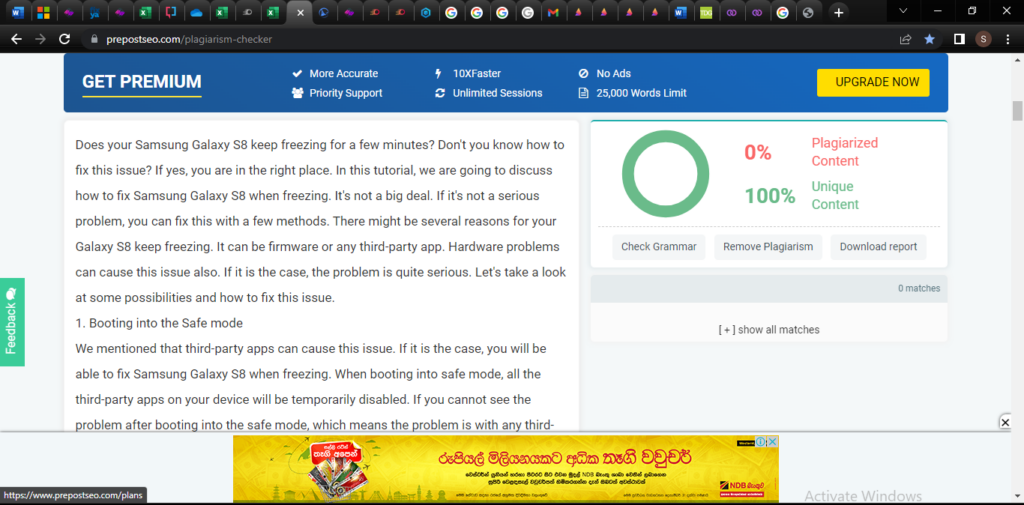
https://thedroidguy.com/fix-samsung-galaxy-s8-keeps-freezing-troubleshooting-guide-1073294
Leave a Reply
You must be logged in to post a comment.